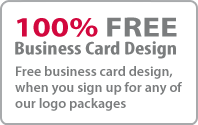Abstract Shapes Illustrator tutorial
We can say ABSTRACT SHAPES as a symbol for recognizing universally even if the text body is unfamiliar. There are lots of applications for Abstract shapes. It can be used as wallpapers, as logos etc. You can create Abstract shapes very easily with the help of our tutorial.
1. Draw out a rectangle of any size using a Rectangle Tool.
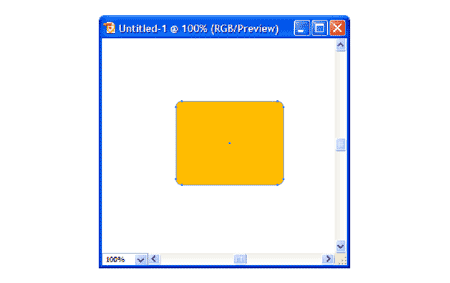
2. Next is go to Effect > Distort & Transform > Pucker & Bloat. Preview option need to be checked regularly for to know how your settings work in real time. If you start, drag the handle to change the percentage up or down. A sudden change can be noticed that is, its shape is changing to become a new one. This procedure is a very easy and a quick one so that you can create some attractive shapes within no time.
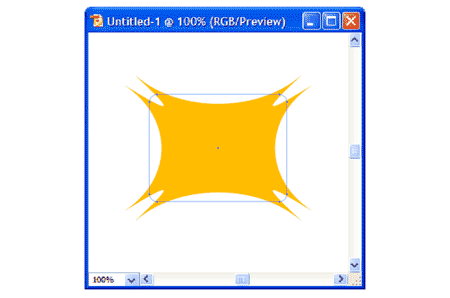
3. Next procedure is something different, do click somewhere in the white space because the shape is not selected yet. Do click on one of the corners using the Direct Selection Tool. Here I clicked on the top right corner and I dragged it out finally I got a different shape.
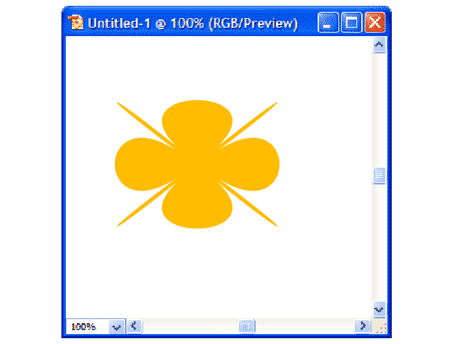
4. There is an alternative way for doing the same operation that is, for going back to previous step click on to Edit>Undo. Click on the shape with the help of Selection Tool then go to Object>Expand Appearance.
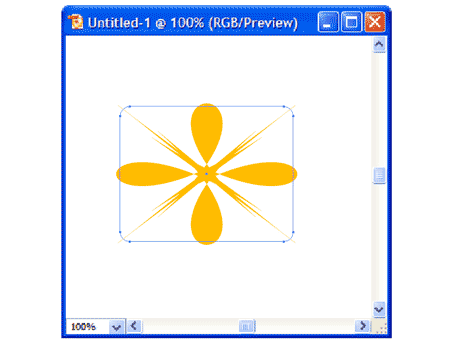
Stuff
- » Home
- » About us
- » Portfolios
- » Tutorials
- » Testimonials
- » Contact
- » T&C
- » Sitemap